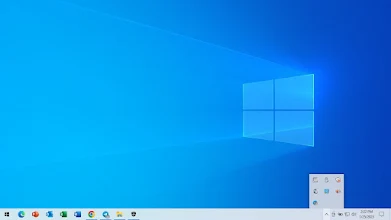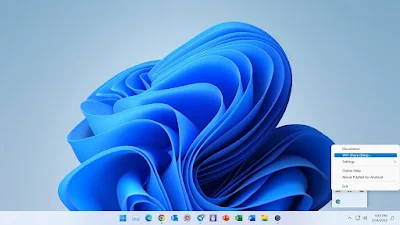PdaNet+
PdaNet+ is a USB Tethering App that helps you to share your phone internet access with your computer in our context; your phone VPN Internet access with your computer without rooting your phone.
When you use PdaNet+ there are no restrictions on your Internet connection; that is you enjoy maximum speed and help the user to download and upload at high speed.
Requirement
PdaNet+ Android App
FoxFi Android App
PdaNet Windows Installer
Android Phone
Windows PC
Download PdaNet+
Download PdaNet+ Apk and FoxFi Apk on your Android Phone and PdaNet+ Windows Installer on your Windows PC
PdaNet+ (Android)
PdaNet+
3.53KB
Android
.apk
FoxFi (Android)
FoxFi
25KB
Android
.apk
PdaNet+ (Windows Installer)
PdaNet+
3.78MB
Windows
.exe
How To Use PdaNet+
1. Install both PdaNet+ Apk and FoxFi Apk you downloaded on your Android Phone
2. Install the PdaNet+ windows installer on your Windows PC
3. Open PdaNet on your phone and tick USB Tether
4. Enable USB Debugging on your Android Phone
5. On your Windows PC open PdaNet+ App and on the taskbar click on show hidden icons
6. Right-click on the PdaNet+ icon and click on settings then click to tick Auto Reconnect on USB Plug-in
7. Connect the Phone to the PC using your USB cable and allow USB debugging prompt on the Phone. PdaNet+ will automatically connect to the internet by allowing your phone internet access on your PC.
8. At times it might not connect automatically. When this happens, just click on the show hidden icon and right click on PdaNet+, and click on Connect USB
9. To share your connection via Hotspot, Right-click on the PdaNet+ icon and click on Wifi Share (Beta)
10. Set Network name and Password after that click Activate to enable Hotspot which can be connected to any device with WiFi support
Note
If you fail to enable and allow USB Debugging PdaNet+ will not work.
You may want to read this post :
Warning ⚠️ Tech Guruz Gh and its contents are protected by COPYRIGHT LAW (DMCA) with high-priority response rate. Reproduction without permission or due credit link back will cause your article(s) to be removed from search engines and disappearance of Ads on that page if monetized with Adsense..
JoinTelegram Group Telegram Channel